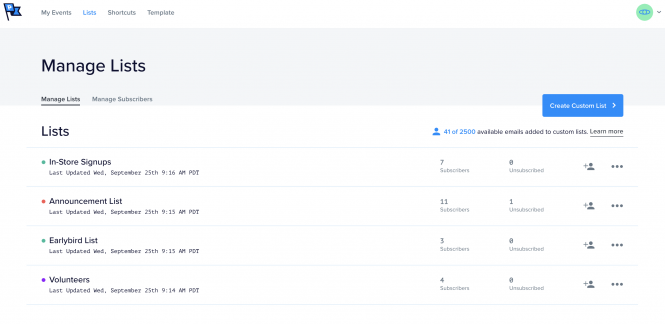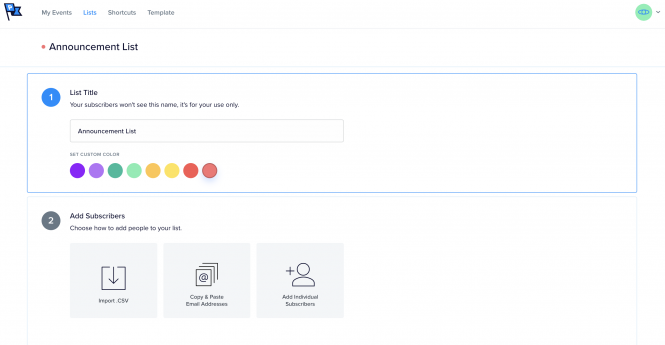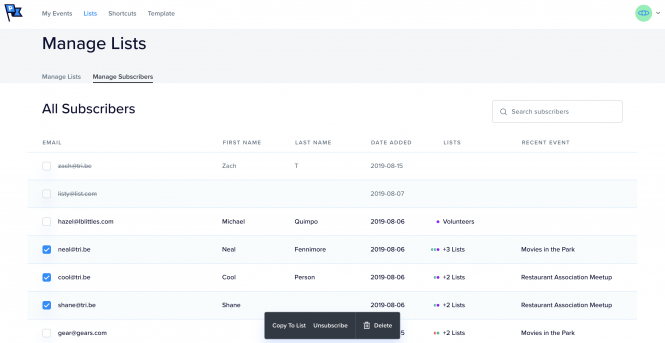Add and Segment Subscribers with Custom Lists for Promoter
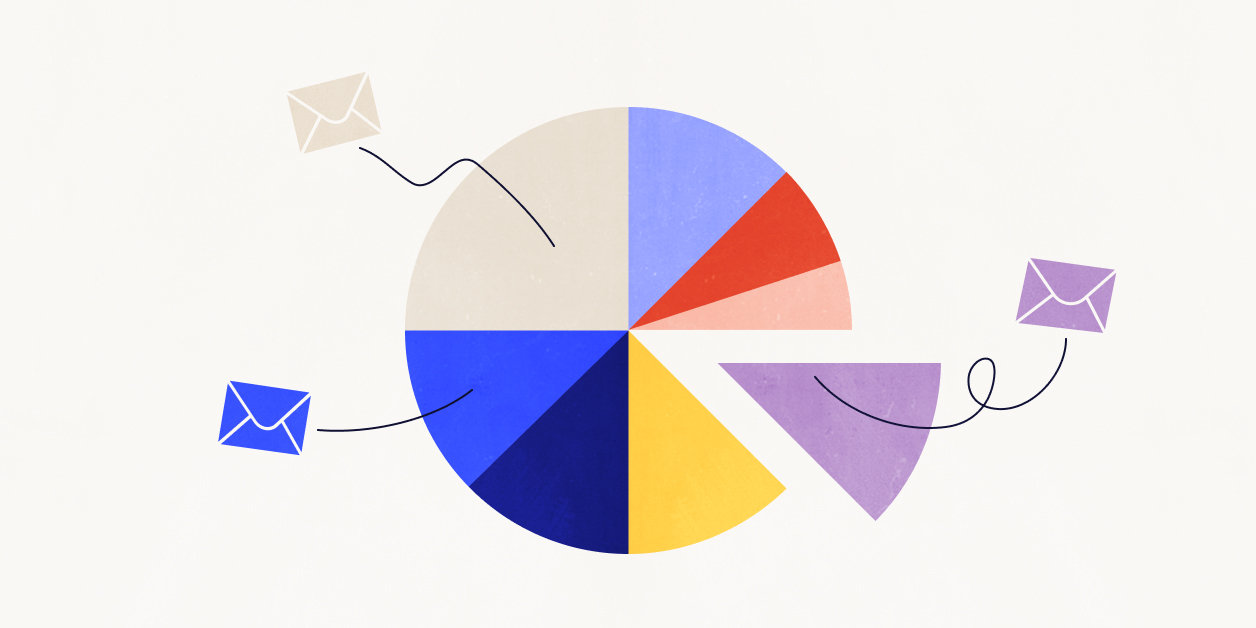
Promoter is a new communication solution for events and the people who run them (hey, that’s you!). With Promoter, you can connect with your community via email through every stage of your event, bolster event attendance, and manage notifications more efficiently than ever.
Here’s a Promoter feature we’re highlighting today: Audiences and Custom Lists. What does it mean? With Promoter, you could always manage all messages to folks who actually submitted an RSVP or purchased tickets to an event on your site. Custom Lists adds the ability to slice and dice those attendees into segmented lists as well as the ability to add subscribers from your own email marketing list.
What are Custom Lists for?
Without Custom Lists, if you’re brand new to The Events Calendar and Promoter, you could end up in a good ol’ chicken-egg quandary. Meaning, how can you promote new events if you don’t have an audience of attendees to communicate with about an event? With Custom Lists, you can add your own subscriber list (filled with people who have opted in to receive marketing communications from your site) via CSV upload, cut and paste, or one-by-one.
Announcements
Custom lists are perfect for new event announcements and save-the-dates. You can even segment your announcement list further, for example you could have an announcement list for customers interested in networking events and a separate one for customers interested in educational events. This all leads to more buzz and ultimately, attendance at your events.
Internal Communication
Anyone who’s thrown an event, knows at least half of the communication in the event lifecycle is with staff, volunteers, or vendors. Using Custom Lists with Promoter can make your life infinitely easier for internal communication. Automatically send logistics and event reminder emails the day before an event, easily keep everyone in the loop with any last minute updates, and more.
How to create Custom Lists
As always, you can get more in-depth on the details of how to use this feature with our Knowledge Base. In the meantime, here’s the big picture… Create your first custom list by heading to the Lists tab in Promoter, from there you’ll be able to name your list and designate a color for easy organization. You’ll then choose how to add subscribers to your list, as we mentioned earlier, you can do this via CSV upload, cut and paste, or one-by-one.
Note: Before adding a custom list, you are required to confirm that you have permission to send marketing messages to these emails.
Adding subscribers to Custom Lists
You’re also able to take a look at all of your email subscribers in this new release. This is helpful in finding a person who is a current subscriber and adding them to another list. For instance, if Raul is a subscriber because he bought tickets to your last concert, you can add him to your future concert announcements lists from this screen.
How do I get Promoter?
Promoter is available as an annual subscription and runs alongside The Events Calendar and Event Tickets, so you’ll want to make sure you’ve got both of those plugins installed before purchasing Promoter. Bonus points if you have Events Calendar PRO and Event Tickets Plus so you can add extra power to your events.
Another perk—because Promoter is a service, there’s no plugin to install and maintain on your site. Once you purchase your license, you just pop it into your site and you’re all set.